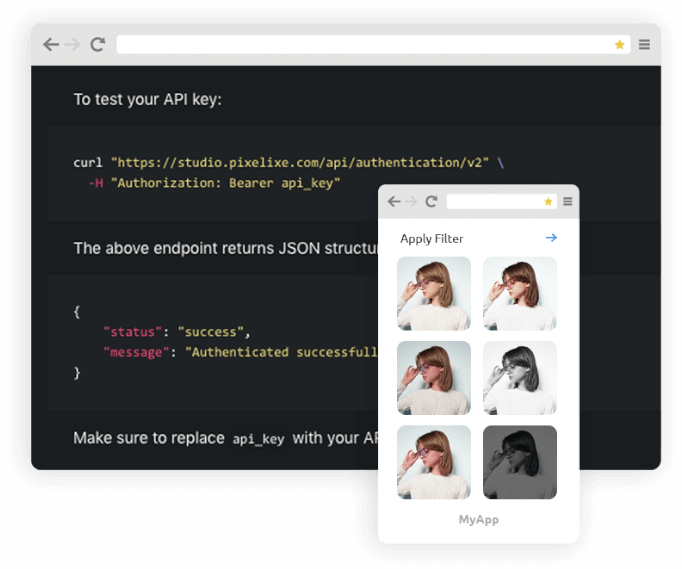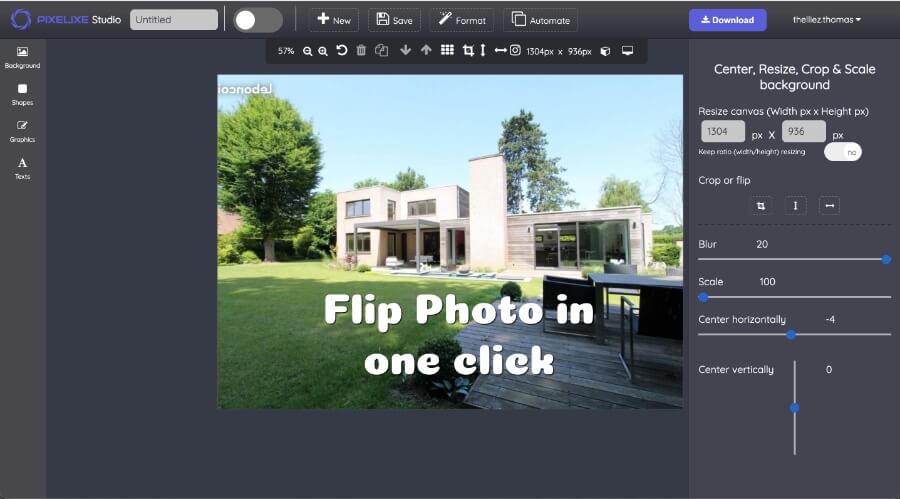
Instantly flip your image vertically or horizontally in 3 steps.
In image processing, flipping an image is a widely used technique to pivot or mirror a picture either from the horizontal axis or either the vertical axis. Discover below how you can flip photo in 2 clicks with our free flip image tool.
To upload your image or photo, you just have to drag it from your computer and drop it in the "drop" area in Pixelixe Studio.
Once you uploaded your image, a panel will appear on the right side of your screen with options to either center, crop or scale your background. From this panel, you will find a "Flip horizontally background image" or a "Flip vertically background image" button, click on one of them, it is as easy as it looks. Check out our tutorial below to learn even more.
Download the flipped image in exactly 2 clicks. (free and unlimited). Choose between PNG or JPEG (Optimized for Retina display)
Start by opening Pixelixe Studio and simply drop your photo from your computer (or click on the "or click to browse" link located in the center of the "drop" area). Once your photo opens in the editor, keep in mind, you can change it anytime from the left menu of the studio.
To do so, you will find five menu items (Background, Effects, Shapes, Images and Text). Click on "Background" to open the background panel. There, you will find 3 subtabs ("Images", "Upload Yours" and "Color"). The "Upload yours" subtab will let you drag and drop another image from your computer. So, if you want to change the photo you already uploaded, click on "Upload Yours" and drag and drop your new image from your local computer to the "Drop image here" box.
Once dropped, you will see your new uploaded image appears on your canvas as shown on the picture.
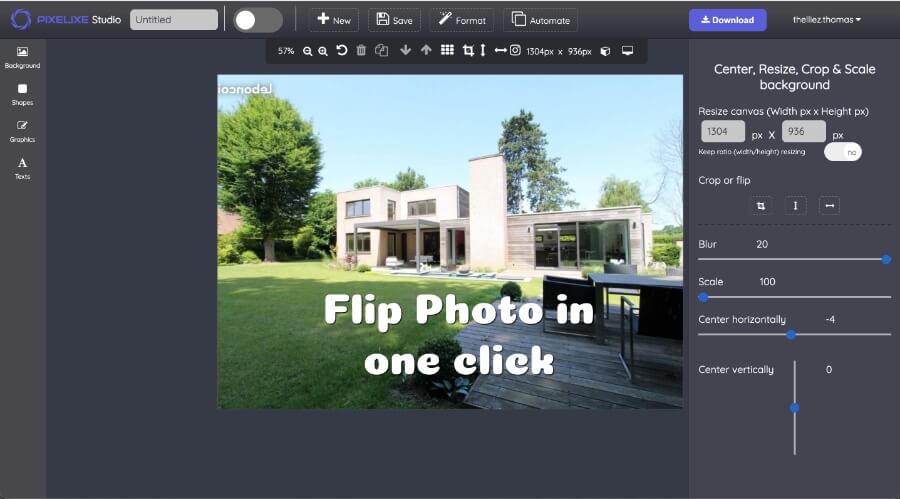
Once you uploaded your photo from your computer, the crop, flip and resize panel will automatically pop up on the right side of the screen. Keep in mind, this panel might dissapear if you select another menu items from the studio. Don't worry, you can re-open the "flip" panel anytime you want.
To re-open it, either click on your photo dimension (Ex: 1080 x 560) or an alternative is to click on the "Background" tab (from the 5 menu item options from the left menu : "Background", "Effects", "Shapes", "Graphics" and "Texts"). Then click on the "Center, Resize, Crop.." button. From there, the popup will reopen on the right side of the screen. Click twice on the "Flip" icon either vertically or horizontally and you are done.
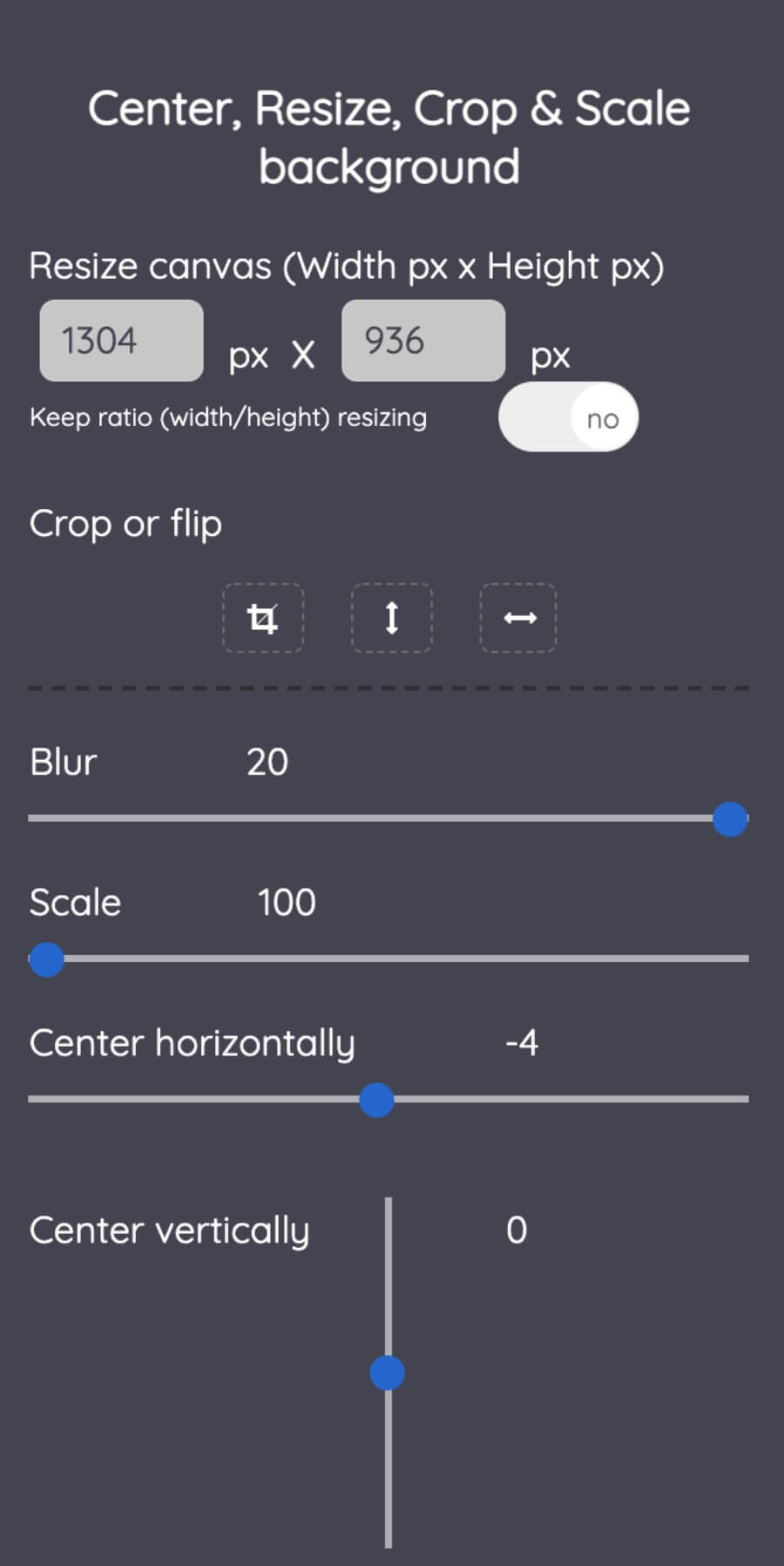
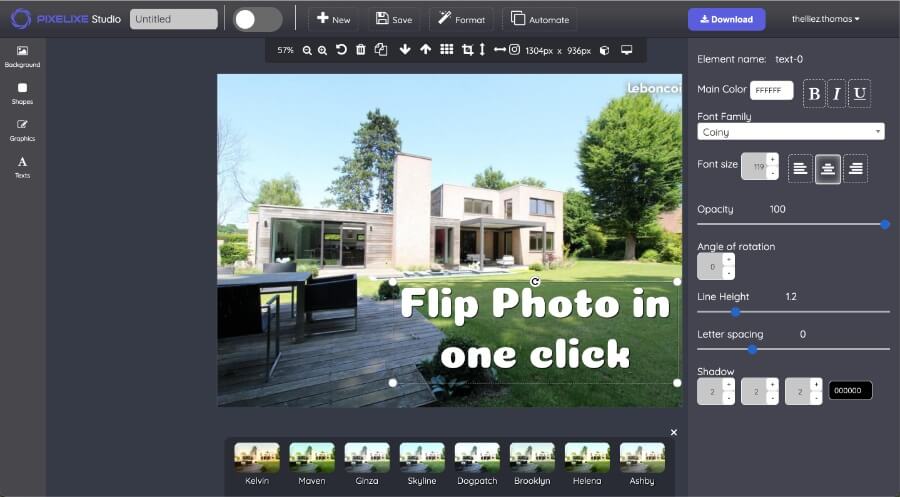
Nothing more simple to download your creation. Click on the "Download" button located to the top right corner of the screen. You will instantly see a popup with the "Download your creation" headline with a few options to let you download your design either in PNG, JPEG or HTML format (HTML restricted to PRO subscriber). Click on the option of your choice and your image will be instantly generated and saved on your computer.
Discover our flip image api and other useful image processing api to integrate a photo resizing workflow from your webapp.