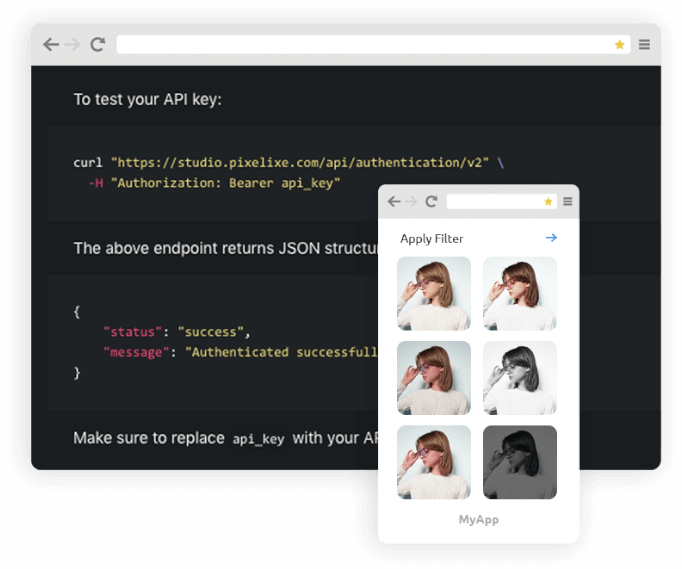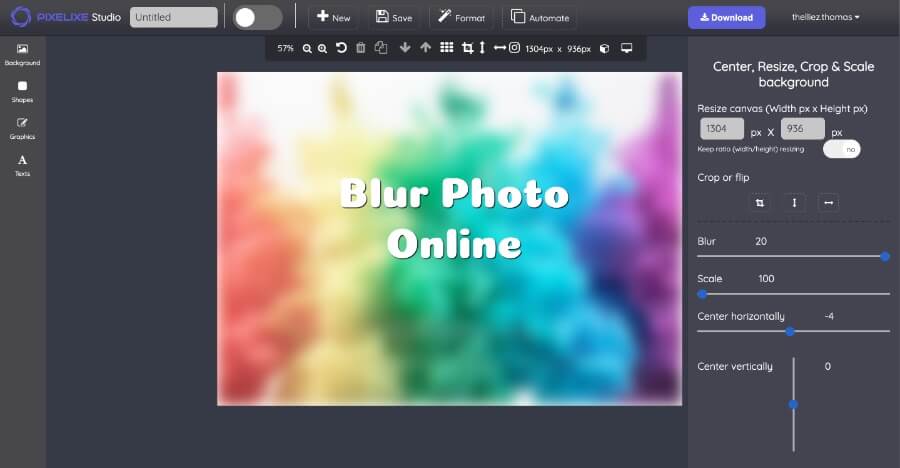
Instantly blur photo, no technical skills required
In image processing, bluring an image is a widely used photo effect to reduce detail of an image. Discover below how you can blur photo in 2 clicks with our free blur image tool.
To upload your image or photo, you just have to drag it from your computer and drop it in the "drop" area in Pixelixe Studio.
Once you uploaded your image, a panel will appear on the right side of your screen with options to either center, crop or scale your background. From this panel, you will find a "Blur" slider, simply move it, you will see the effect on your photo in real time. Check out our tutorial below to learn more, it is as simple as that.
Download the blurred photo in exactly 2 clicks. (free and unlimited). Choose between PNG or JPEG (Optimized for Retina display)
Start by opening Pixelixe Studio and simply drop your photo from your computer (or click on the "or click to browse" link located in the center of the "drop" area). Once your photo opens in the editor, keep in mind, you can change it anytime.
To upload a new image, from the left menu of the studio, you will find five menu items (Background, Effects, Shapes, Images and Text). Click on "Background" to open the background panel. There, you will find 3 subtabs ("Images", "Upload Yours" and "Color"). The "Upload yours" subtab will let you drag and drop another image from your computer. So, if you want to change the photo you already uploaded, click on "Upload Yours" and drag and drop your new image from your local computer to the "Drop image here" box.
Once dropped, you will see your new uploaded image appears on your canvas as shown on the picture.
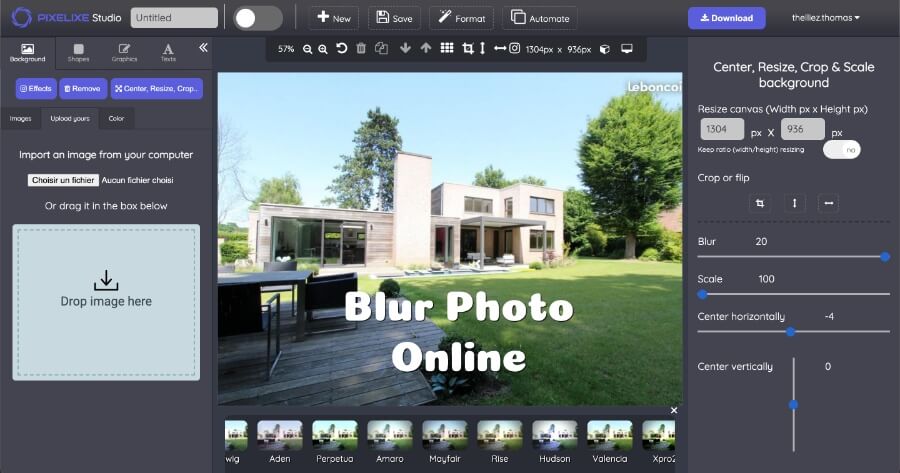
Once you uploaded your photo from your computer, the blur, crop and resize panel will automatically pop up on the right side of the screen. Keep in mind, this panel might dissapear if you select another menu items from the studio. Don't worry, you can re-open the "crop" panel anytime you want.
To re-open it, either click on your photo dimension (Ex: 1080 x 560) or an alternative is to click on the "Background" tab (from the 5 menu item options from the left menu : "Background", "Effects", "Shapes", "Graphics" and "Texts"). Then click on the "Center, Resize, Crop.." button. From there, the popup will reopen on the right side of the screen. Move the blur slider to apply the blur effect on your image.
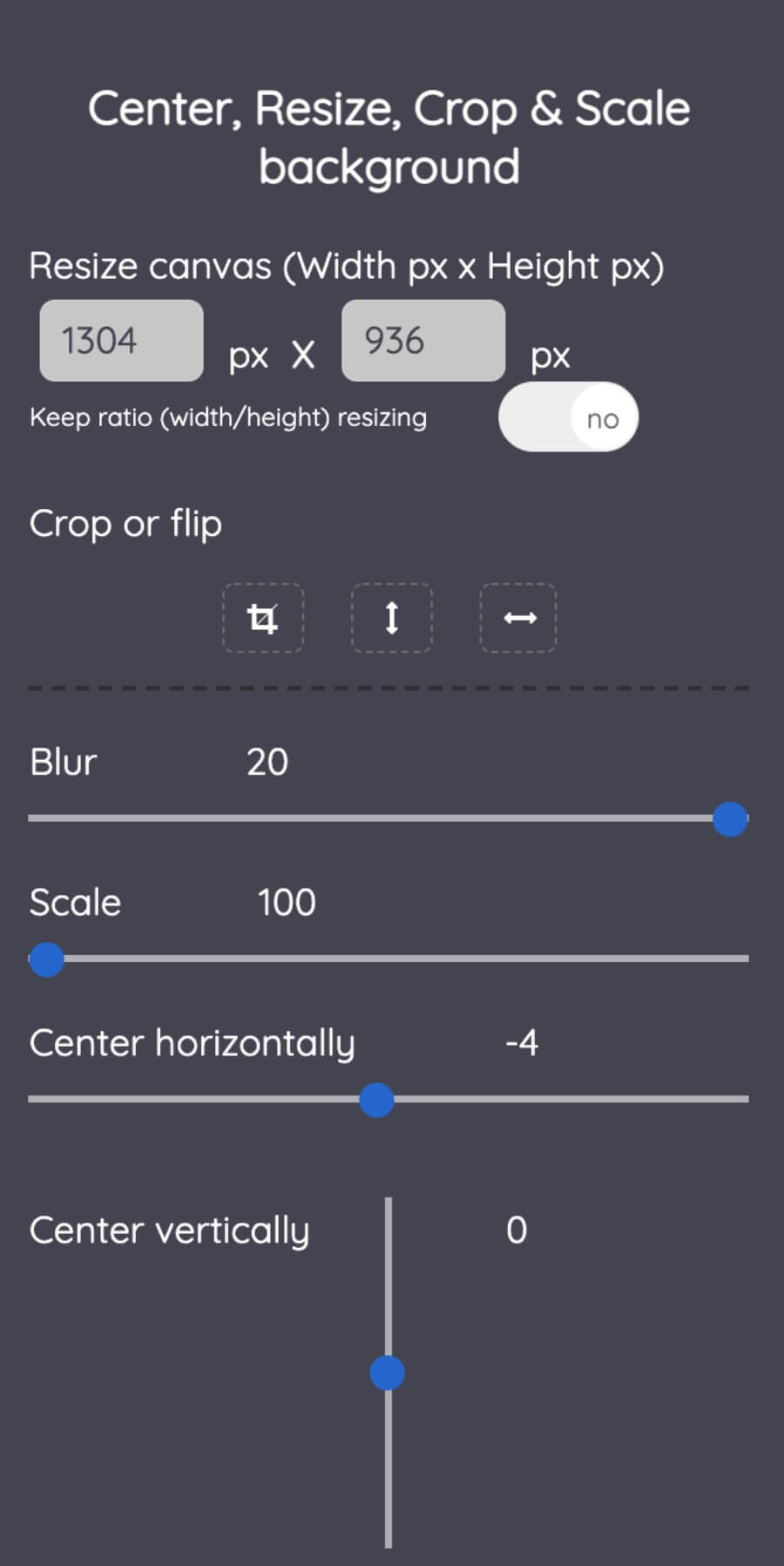
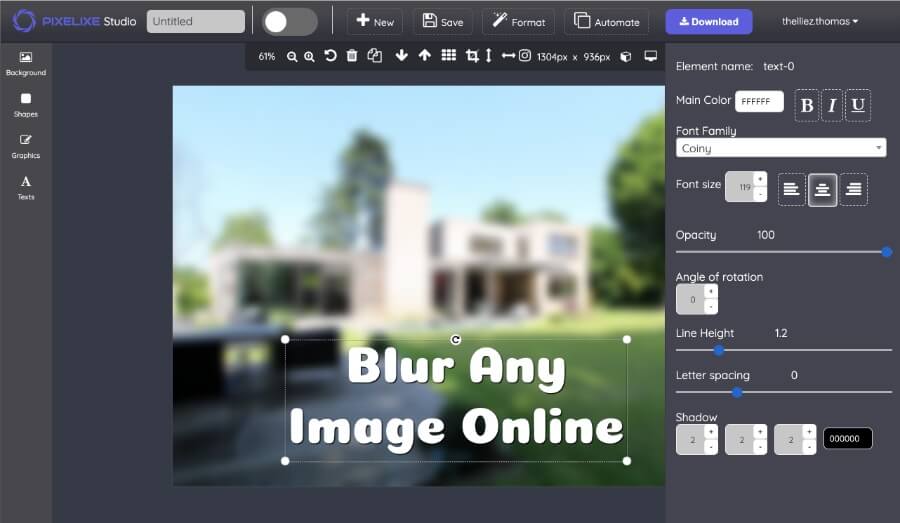
Nothing more simple to download your blurred image or blurred photo. Click on the "Download" button from the top right corner of the screen. You will instantly see a popup with the "Download your creation" headline with a few options to let you download PNG, JPEG or HTML (HTML restricted to PRO subscriber). Click on one download option and the download will automatically start, generating the image and save it on your computer.