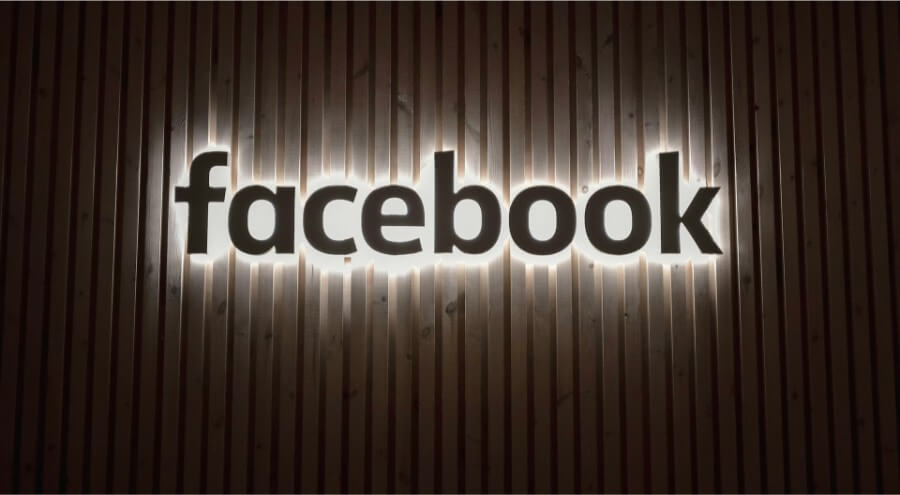
If you’ve launched Facebook ads or juggled several business pages, you’ve felt the chaos: scattered log-ins, tangled permissions, and zero organization. Facebook Business Manager turns that mess into muscle. That’s exactly why Facebook Business Manager exists.
The problem? Most beginners don’t really know how to use Facebook Business Manager the right way. I’ve seen marketers waste hours setting it up wrong, losing access to ad accounts, or giving clients too much control. I made those same mistakes until I figured out a system that actually works.
This guide breaks down exactly how to set up, navigate, and use Facebook Business Manager like a pro. Whether you’re an entrepreneur running your own ads or an agency managing multiple clients, this is the playbook you need.
What Is Facebook Business Manager?
Facebook Business Manager (now often called Meta Business Manager) is a free tool that keeps all your business assets — pages, ad accounts, pixels, and people — in one organized dashboard.
Instead of juggling personal accounts and passwords, you can:
• Manage multiple Facebook Pages from one hub.
• Run and track ads across different accounts.
• Add team members without giving away personal login info.
• Control permissions at every level.
Think of it as your command center for everything related to Facebook and Instagram marketing.
Why You Need Facebook Business Manager
If you’re just boosting posts here and there, you might not need it. But if you’re serious about advertising or managing more than one asset, Business Manager is non-negotiable.
Here’s why:
Separation of Work & Personal Life → Your personal profile stays private.
Centralized Control → Everything from Pages to Pixels is under one roof.
Team Management → Assign roles to employees or clients safely.
Better Security → Use two factor authentication and permissions.
Scalability → As your ad campaigns grow, Business Manager keeps things organized.
For agencies and freelancers, it’s also the most professional way to request and manage client assets.
Step-by-Step to Use Facebook Business Manager
Step 1: Create Your Facebook Business Manager Account
The first step is simple. Head over to Meta Business Manager and click Create Account.
You’ll be asked for:
Business name
Your name
Work email address
💡 Pro tip: Always use a business email (not your Gmail or personal one). It builds trust and keeps things professional.
Step 2: Add Your Facebook Page
Once your account is created, it’s time to add your assets. Start with your Facebook Page.
In Business Manager:
Go to Business Settings.
Under Accounts, click Pages.
Choose one of three options:
• Add a Page you own.
• Request access to a client’s Page.
• Create a new Page.
This makes the Business Manager the owner of the Page instead of your personal profile — a key step for businesses.
Step 3: Add Your Ad Account
Next, connect your Facebook Ad Account.
Steps:
Business Settings → Accounts → Ad Accounts.
Choose: Add an existing account, request access, or create a new one.
⚠️ Important: Once you move an ad account into Business Manager, you can’t move it back to personal. Make sure you’re ready.
And if you’re planning to scale aggressively, you might also look into structured account setups like BM2500 Facebook, which are designed to handle higher ad spend and smoother growth without constant restrictions.
Step 4: Add People and Assign Roles
Here’s where a lot of businesses mess up. They either give too much access or too little.
In Business Manager:
Go to Users → People → Add.
Enter their work email and assign a role:
• Employee access → Limited access (good for staff).
• Admin access → Full control (only give this to people you trust).
Then, you can grant asset specific roles like:
Page admin, editor, or advertiser.
Ad account analyst, advertiser, or admin.
This keeps everything safe and organized.
Step 5: Connect Your Pixel and Events
Without a Facebook Pixel, you’re basically flying blind.
The Pixel tracks user actions (like purchases or sign ups) so you can retarget them or optimize ads.
To add:
Business Settings → Data Sources → Pixels.
Create Pixel → Add to your site via code or partner integration (like Shopify).
👉 Pro tip: Also set up Conversions API for more accurate tracking post-iOS updates.
Step 6: Explore the Business Manager Dashboard
Once you’re set up, the dashboard gives you a bird’s-eye view.
You can:
Switch between ad accounts.
Monitor performance.
Manage catalogs (for eCommerce).
Set up payment methods.
Take some time to explore. It’s packed with features, but don’t get overwhelmed.
Advanced Tips for Using Facebook Business Manager
Organize Clients and Brands Separately → For agencies, keep each client in their own folder.
Use Partner Access Instead of Sharing Logins → Always request access rather than using someone’s personal profile.
Double Down on Security → Require two-factor authentication for all team members.
Monitor Ad Account Health → Always keep a backup account ready in case of restrictions.
Boosting Your Growth With Trusted Accounts
Here’s the truth: setting up a Business Manager from scratch can be slow. Many marketers and agencies choose to start with pre-verified accounts to save time.
That’s where get Facebook Business Manager services come in. Instead of waiting weeks for verifications or approvals, you get instant access to accounts ready for scaling campaigns.
And this is important only use trusted providers. Low quality sellers often push unsafe accounts that can get flagged.
Common Mistakes to Avoid
Mixing personal and business assets.
Giving admin access to too many people.
Forgetting to set up Pixels or tracking.
Running ads without proper permissions.
Ignoring security settings.
Conclusion
Setting up Facebook Business Manager is one of the smartest things you can do for your business or marketing efforts. It keeps your ad accounts, Pages, and Pixels in one clean space, tightens security for your team, and keeps your ad campaigns under control.
Start by creating your Business Manager account. Next, pull in your Pages and ad accounts, then assign roles like a coach picking positions for a game. Once that’s done, layer in extras like Pixels, in-depth analytics, and security settings.
The bottom line? Business Manager is more than another piece of software—it’s the sturdy frame your Facebook marketing runs on. Use it the right way, and you’ll save hours, cut wasted ad dollars, and ship fewer panic messages to support, all while building a solid growth foundation for the future.