
If you’ve lost or accidentally deleted your graphic design files, don’t rush to start over just yet. Whether it’s a Photoshop PSD, Illustrator AI, or an SVG project, chances are those deleted images can still be recovered. Today, we’ll walk you through practical ways to bring your creative work back, from built-in recovery options in Adobe apps to powerful third-party photo recovery software that can rescue even permanently deleted files.
How to Restore Unsaved Work From Photoshop or Illustrator
Before we jump into third-party recovery tools, let’s take a look at what built-in recovery features your design software might already offer. Many users are surprised to learn that apps like Adobe Photoshop and Illustrator create temporary backups of open projects to protect them from loss after a crash or power failure. These files remain in hidden folders and can return hours of progress.
In Adobe Photoshop, AutoSave places copies inside AppData - Roaming- Adobe - Photoshop - AutoRecover. Open this folder, find the file with a “.psb” or “.tmp” extension, rename it to “.psd,” then open it in Photoshop. If AutoSave was active, this file usually restores your last version.
In Adobe Illustrator, backup data appears under AppData - Roaming - Adobe - Illustrator - AutoRecover. Search for your project name or the latest date, copy that file to a safe folder, and open it in Illustrator.
How to Recover Deleted Photos and Design Projects
If the previous methods did not help, the situation is still not final. There are still several more methods to recover deleted images. Each one focuses on a different recovery level - from simple restore points to advanced scans that can rebuild deleted data on Windows. Most deleted files do not vanish for good. With the right steps, you can recover deleted images, PSD mockups, and AI files that remain on the drive.
Below are three proven methods that help restore photos and design projects:
Method 1: Recover Deleted Photos and Design Files Through the Recycle Bin
You probably already know this method, but it still deserves a quick note. The Recycle Bin often holds deleted photos and design files that are not permanently removed. A short check may save time before you move to more advanced recovery options. This method often helps users recover deleted pictures or design files in a few seconds.
How to restore deleted photos from the Recycle Bin:
Open the Recycle Bin on your desktop.
Find the deleted photo, PSD, or AI file.
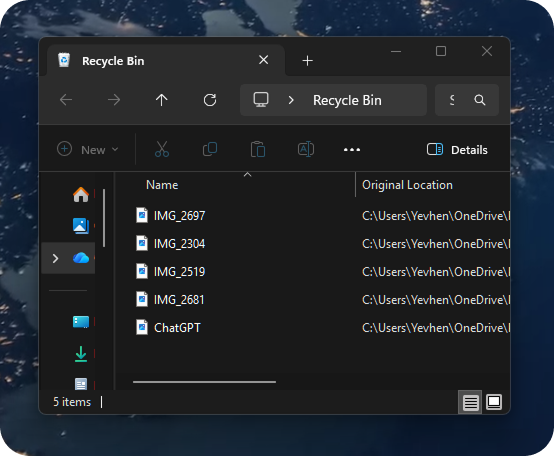
- Right-click the file and select Restore.
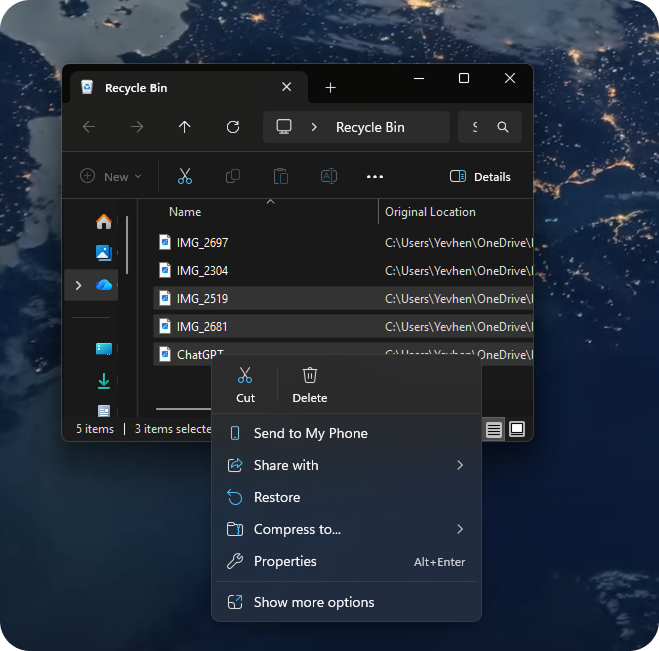
- Open the original folder to confirm the recovery.
This step works only if the Recycle Bin was not emptied. After clearing it, Windows hides the data but still leaves traces on the drive, which allows recovery with specialized tools. If the Recycle Bin is empty, move to the next method.
Method 2: Recover Photos From an SD Card With Recovery Software for Deleted Photos
If deleted photos or design projects no longer appear in the Recycle Bin, they may remain on your drive or external device. Windows “hides” those files once the space is marked as free, but the data itself often stays on the drive (until it gets replaced by new data). The safest way to return it is to use recovery software for deleted photos that can read and rebuild hidden data.
We’ll demonstrate exactly how that works using an app called Disk Drill, which is known for its ability to recover a wide range of image file formats. It supports JPG, PNG, PSD, AI, SVG, and many other file formats.
The free Windows version lets you perform unlimited scans and recover up to 100 MB of data, which is perfect for smaller projects or quick tests. Plus, it includes a built-in preview feature, a vital addition when dealing with image files.
How to recover deleted photos from an SD card with Disk Drill:
- Download Disk Drill from the official CleverFiles page and install it on a different drive.
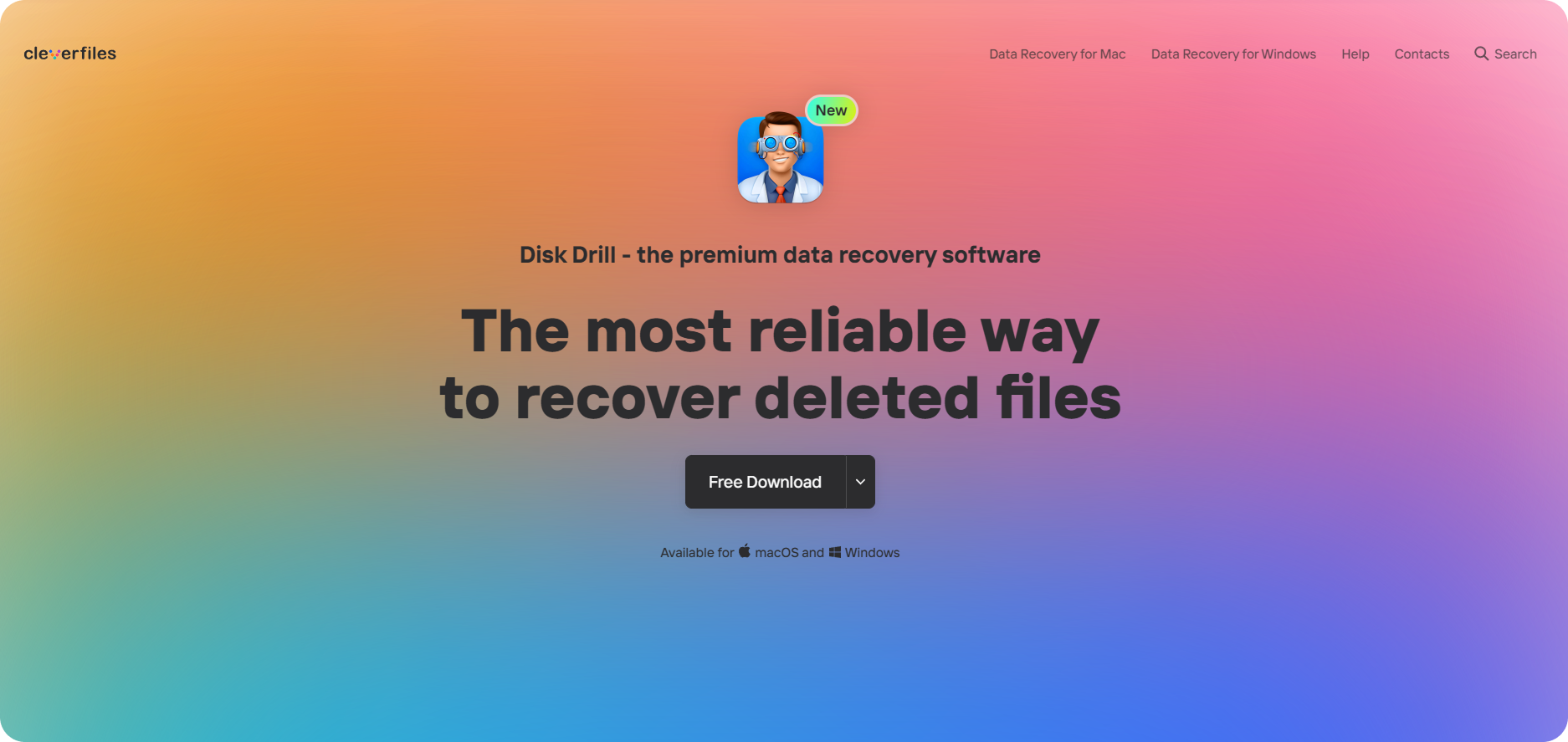
Connect the drive or external device that holds your deleted files to the computer.
Open Disk Drill, choose the drive or device that stores your deleted files, and press Search for lost data.
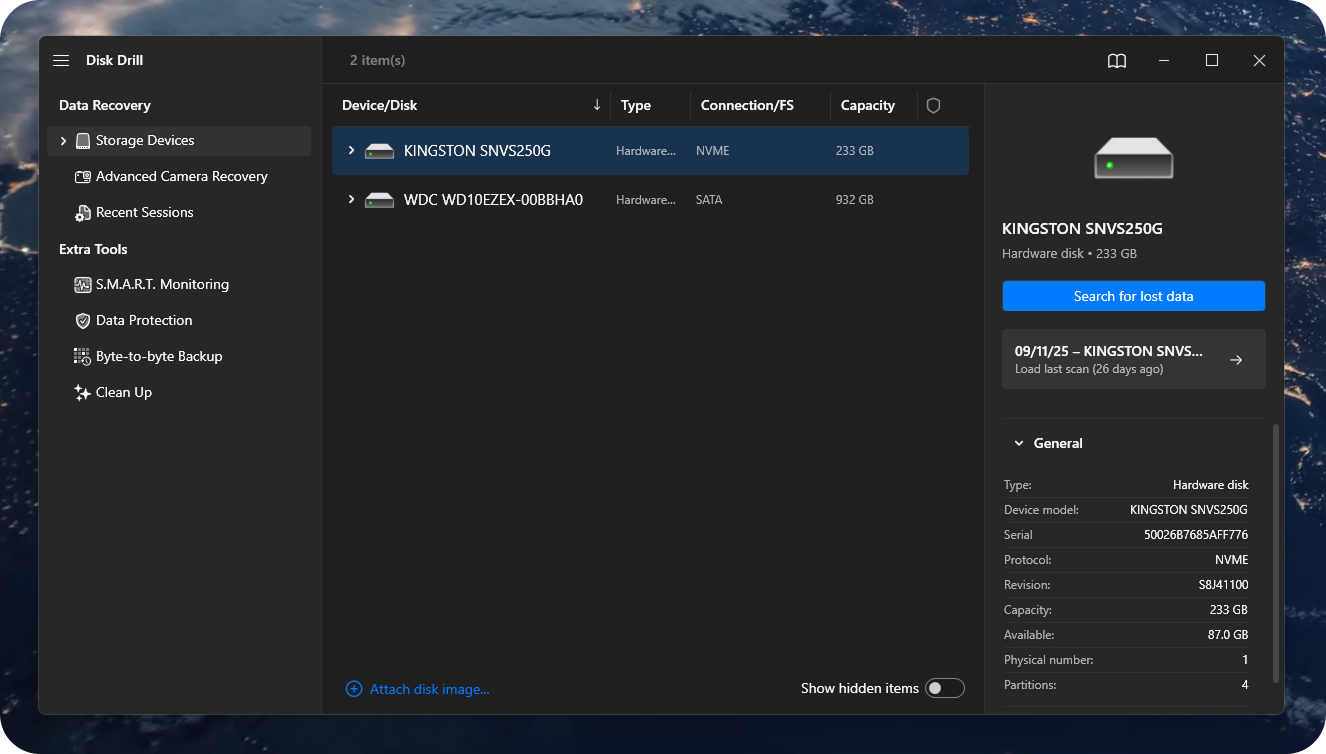
Open the scan results and go to the Pictures or Documents section. Use the filters to narrow the list by format or date.
Check the previews to find the correct photos or design files. Here’s a quick tip: if you can preview it, you can recover it. That means the file is still intact.
Mark the needed items, press Recover, choose a folder on another drive, and confirm the action.
After the recovery ends, open the folder and verify that the restored files work properly.
This method can restore deleted photos, PSD mockups, and AI projects even after full format or drive errors. Based on our experience, many users have restored their deleted projects fully by using this method first.
Method 3: Restore Deleted Photos and Design Files Through Backups and Cloud History
Another effective method is to check your backups - both local and cloud. Windows backups and cloud services often store older versions of your work that can be restored at any moment. These options often store hidden copies that allow you to recover image files without technical tools.
File History in Windows can return older versions of your folders, but only if it was active before the loss occurred. If this feature was enabled earlier, open it and restore the needed files directly. However, if you never turned it on manually, this method will not help, and you will need to use other recovery options, like the one we covered above.
How to recover deleted pictures through Windows File History:
- Open Control Panel, select System and Security, then open File History.
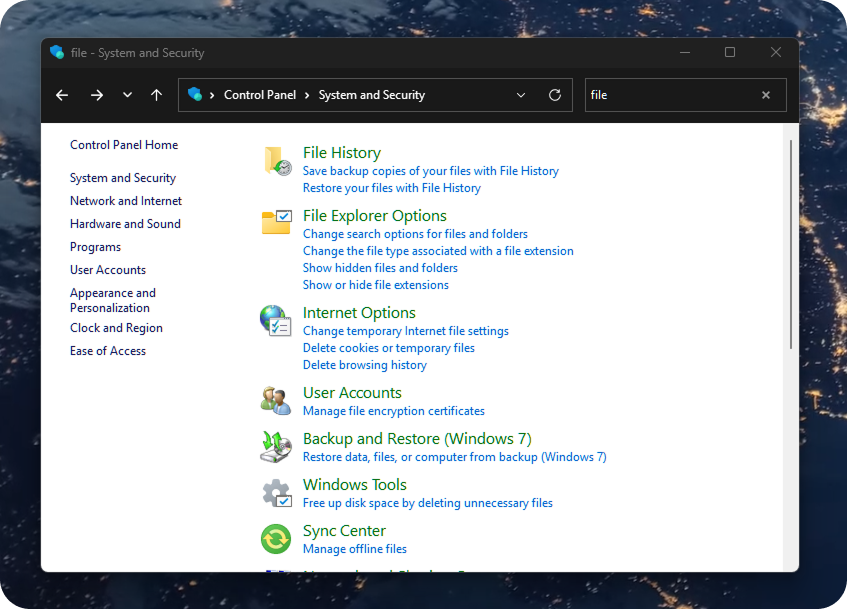
- Press Restore personal files and locate the folder that contained your photos or PSD files.
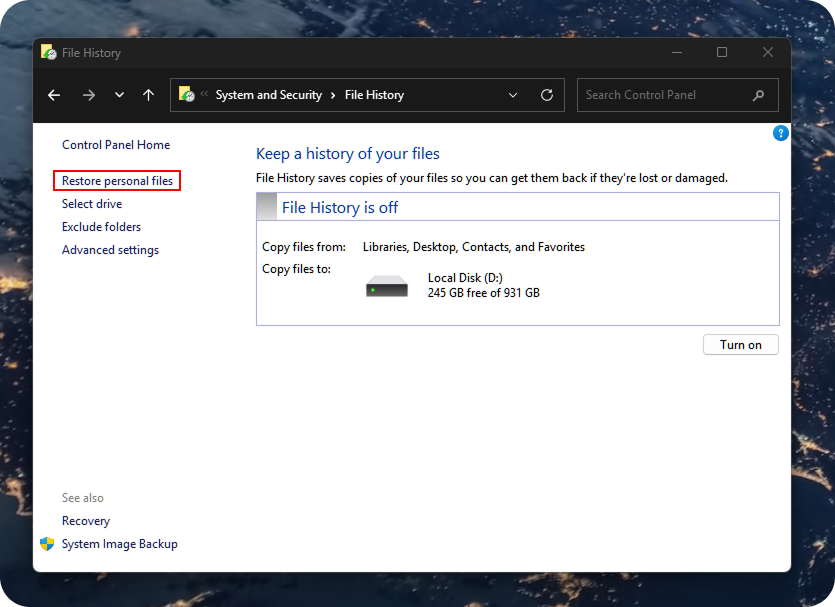
- Choose the correct version and click Restore to return it to the drive.
Cloud storage may also help restore lost projects. Check your accounts on Google Drive, Dropbox, and OneDrive. There’s a good chance your files are still there. Even if you deleted them locally, incomplete or delayed synchronization might have left copies safely stored online.
Sometimes, a broken sync can actually work in your favor and keep deleted files on the cloud. Regularly backing up your work and maintaining synced cloud copies is one of the best ways to reduce data loss and make recovery much simpler.
Final Tips
To end, we want to leave you with a few tips that often help when creative work disappears. Every file leaves a trace, and with the right steps, most can return - whether it is a portrait, a campaign layout, or a concept sketch. What truly matters is how quickly you react and which tools you trust.
A few principles make recovery far smoother:
Pause at once. When a file disappears, stop all work. New saves may erase “hidden” deleted data.
Use proven tools. Reliable photo recovery software restores deleted images and PSD files without risk to the drive.
Store with care. Keep backups on separate drives and let File History create regular copies of your work.
Turn on AutoSave. If this feature is still off, enable it in Photoshop and Illustrator - it can prevent full data loss after a crash.
Keep order. Name project folders clearly and place final versions in the cloud for quick access.
Recovery is not luck but preparation.
Every safe habit, from backup discipline to proper storage, protects your work long before a problem begins.
FAQ
Can I recover an Adobe Photoshop file that I never saved?
If you close Photoshop and choose “Don’t Save,” the file never reaches the drive and cannot be restored. A user on Reddit described this same issue after data loss - no autosave copy existed anywhere. Only files that were saved or kept as temporary versions can be restored later.
What tool works best for deleted images recovery of Photoshop or Illustrator projects?
Professional utilities with deep scan modes provide the best results. Programs such as Disk Drill, R-Studio, and PhotoRec can detect PSD, AI, and SVG files even when Windows does not display them. This level of deleted images recovery often returns complex projects with data intact.
Why does my PSD file open without layers in Adobe Photoshop?
If your PSD file opens as a single, flattened image instead of showing individual layers, it usually means the file was saved without the “Preserve Layers” option enabled. This can happen if the project was exported or saved in a different format (like TIFF or PDF) or if the file was corrupted during saving.
Another possibility is that the PSD was recovered from temporary or autosave data, which sometimes restores only a merged version. To avoid this in the future, always save your work with File > Save As > Photoshop (PSD) and make sure “Layers” is checked before closing the project.
What should I do if my recovery attempt finds no files?
No program can guarantee success in every case. Try another tool that uses a different scan depth or method. The data may remain on the drive, but require a deeper search to appear. Avoid saving new files on that drive to prevent loss of data still present.
How can I prevent future data loss in Photoshop and Illustrator?
Activate autosave in Adobe Photoshop, make regular backups on an external drive, and keep File History active in Windows. Keep extra copies of PSD and AI files in cloud storage for an additional safety layer. These actions help preserve older versions even if files vanish unexpectedly.
Can deleted photos or PSD files lose quality after recovery?
Usually, no. If the deleted files haven’t been overwritten, recovery software can restore them with their original quality fully intact. However, if parts of the data were overwritten or the drive has physical damage, the recovered files might open partially, show glitches, or lose some detail. PSD files, in particular, may appear flattened or missing layers if their metadata was damaged.